After installation
Installation completion message
After installation, you will get a completion message as shown:
*** Setup has been completed ***
IDM: https://keyrock.example.com
User: admin@example.com
Password: 6efQS9g8Hhffj4zo
docs: https://fi-bb.letsfiware.jp/
Please see the .env file for details.It has a URL, a username and a password for Keyrock.
Sanity check procedures
You can check if the FIWARE instance is healthy by running some commands.
Get the status of docker containers
Request:
make psResponse:
sudo docker compose ps
NAME COMMAND SERVICE STATUS PORTS
fiware-big-bang_keyrock_1 "docker-entrypoint.s…" keyrock running (healthy) 3000/tcp
fiware-big-bang_mongo_1 "docker-entrypoint.s…" mongo running 27017/tcp
fiware-big-bang_mysql_1 "docker-entrypoint.s…" mysql running 33060/tcp
fiware-big-bang_nginx_1 "/docker-entrypoint.…" nginx running 0.0.0.0:80->80/tcp, 0.0.0.0:443->443/tcp, :::80->80/tcp, :::443->443/tcp
fiware-big-bang_orion_1 "sh -c 'rm /tmp/cont…" orion running 1026/tcp
fiware-big-bang_tokenproxy_1 "docker-entrypoint.sh" tokenproxy running 1029/tcp
fiware-big-bang_wilma_1 "docker-entrypoint.s…" wilma running (unhealthy) 1027/tcpGet an access token
Run the following command in a directory you ran the lets-fiware.sh script.
Request:
make get-tokenResponse:
./config/script/get_token.sh
d56dc45e4285fe25b42fd205da9a2733ca58c697Get Orion version
You can get the Orion version with NGSI Go.
ngsi version --host orion.example.com{
"orion" : {
"version" : "4.0.0",
"uptime" : "0 d, 0 h, 0 m, 1 s",
"git_hash" : "4f9f34df07395c54387a53074f98bef00b1130a3",
"compile_time" : "Thu Jun 6 07:35:47 UTC 2024",
"compiled_by" : "root",
"compiled_in" : "buildkitsandbox",
"release_date" : "Thu Jun 6 07:35:47 UTC 2024",
"machine" : "x86_64",
"doc" : "https://fiware-orion.rtfd.io/en/4.0.0/"
}
}Get Keyrock version
Once Keyrock is running, you can check the status by the following command:
Request:
curl https://keyrock.example.com/versionResponse:
{
"keyrock": {
"version": "8.1.0",
"release_date": "2021-07-22",
"uptime": "00:23:14.3",
"git_hash": "https://github.com/ging/fiware-idm/releases/tag/8.1.0",
"doc": "https://fiware-idm.readthedocs.io/en/8.1.0/",
"api": {
"version": "v1",
"link": "https://keyrock.example.com/v1"
}
}
}Keyrock GUI
To access the Keyrock GUI, Open at https://keyrock.example.com with Web browser.
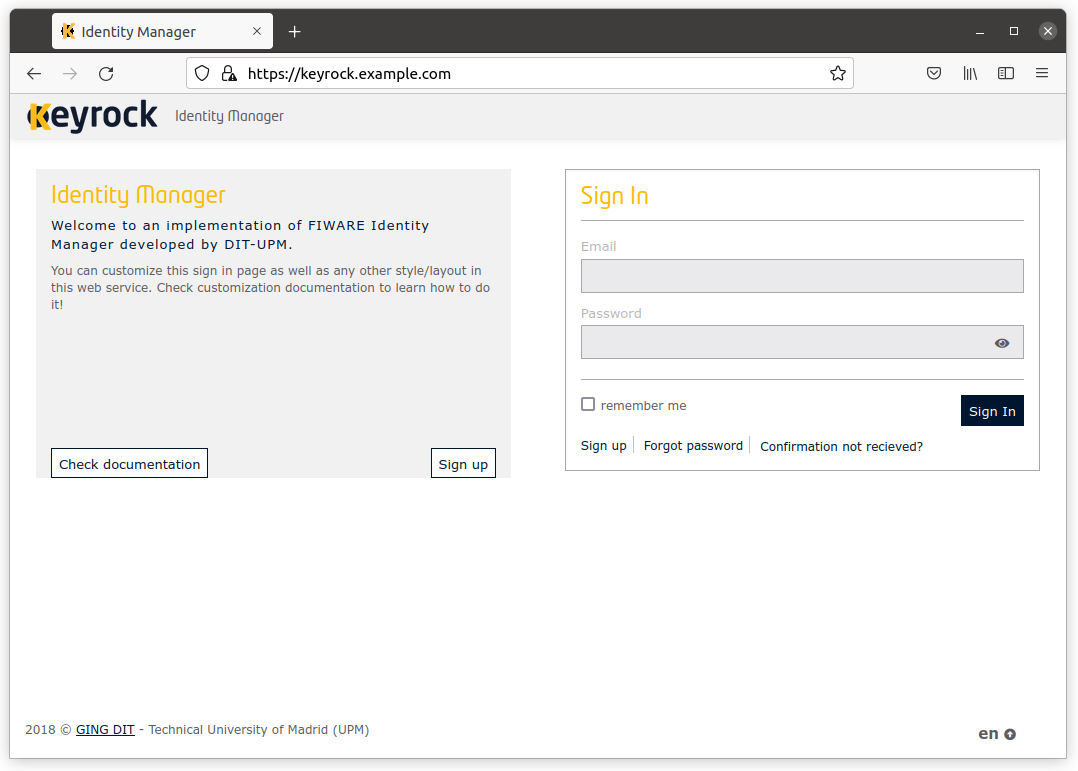
Sanity check for Cygnus
Once Cygnus is running, you can check the status by the following command:
Request:
ngsi version --host cygnus.example.com --prettyResponse:
{
"success": "true",
"version": "2.10.0.5bb41dfcca1e25db664850e6b7806e3cf6a2aa7b"
}Sanity check for Comet
Once Comet is running, you can check the status by the following command:
Request:
ngsi version --host comet.example.comResponse:
{"version":"2.8.0-next"}Sanity check for Perseo
Once Perseo is running, you can check the status by the following command:
Request:
ngsi version --host perseo.example.com --prettyResponse:
{
"error": null,
"data": {
"name": "perseo",
"description": "IOT CEP front End",
"version": "1.20.0"
}
}Get QuantumLeap version
Once QuantumLeap is running, you can get the version by the following command:
Request:
ngsi version --host quantumleap.example.comResponse:
{
"version": "0.8.1"
}Sanity check for QuantumLeap
You can check the status by the following command:
Request:
ngsi health --host quantumleap.example.comResponse:
{
"status": "pass"
}Sanity check for Draco
Open at https://draco.example.com to access the Draco GUI.
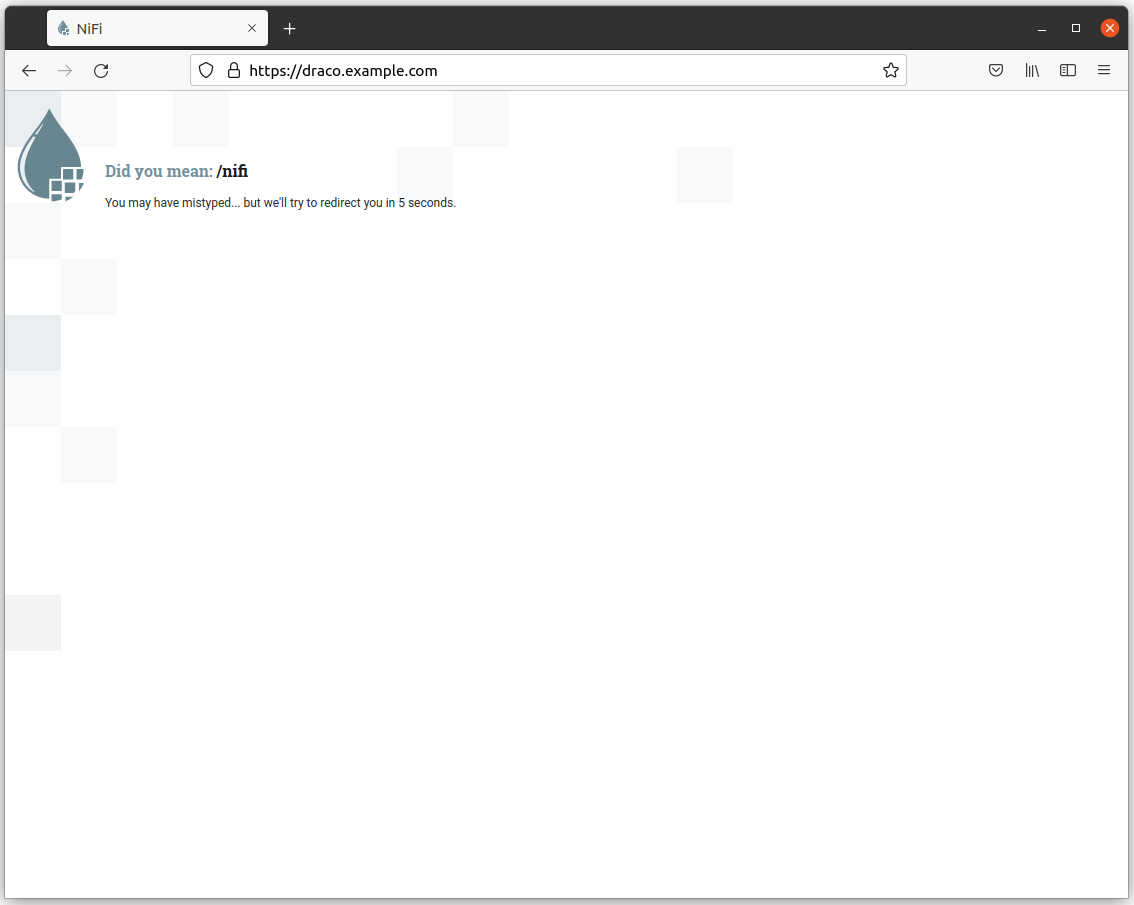
Sanity check for IoT Agent for UL
Once IoT Agent for UltraLight 2.0 is running, you can check the status by the following command:
Request:
ngsi version --host iotagent-ul.example.com --prettyResponse:
{
"libVersion": "2.15.1",
"port": "4041",
"baseRoot": "/",
"version": "1.16.2"
}Sanity check for IoT Agent for JSON
Once IoT Agent for JSON is running, you can check the status by the following command:
Request:
ngsi version --host iotagent-json.example.com --prettyResponse:
{
"libVersion": "2.17.0",
"port": "4041",
"baseRoot": "/",
"version": "1.19.0"
}Sanity check for WireCloud
Open at https://wirecloud.example.com to access the WireCloud GUI.
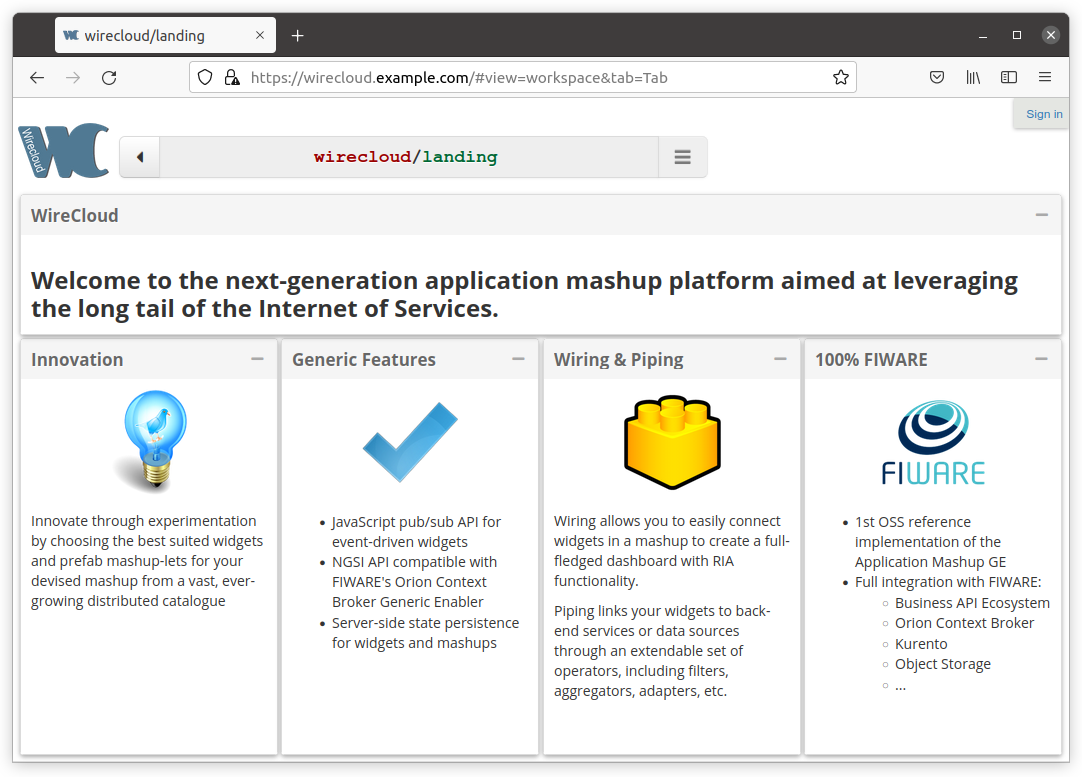
Sanity check for Node-RED
Open at https://node-red.example.com to access the Node-RED GUI.
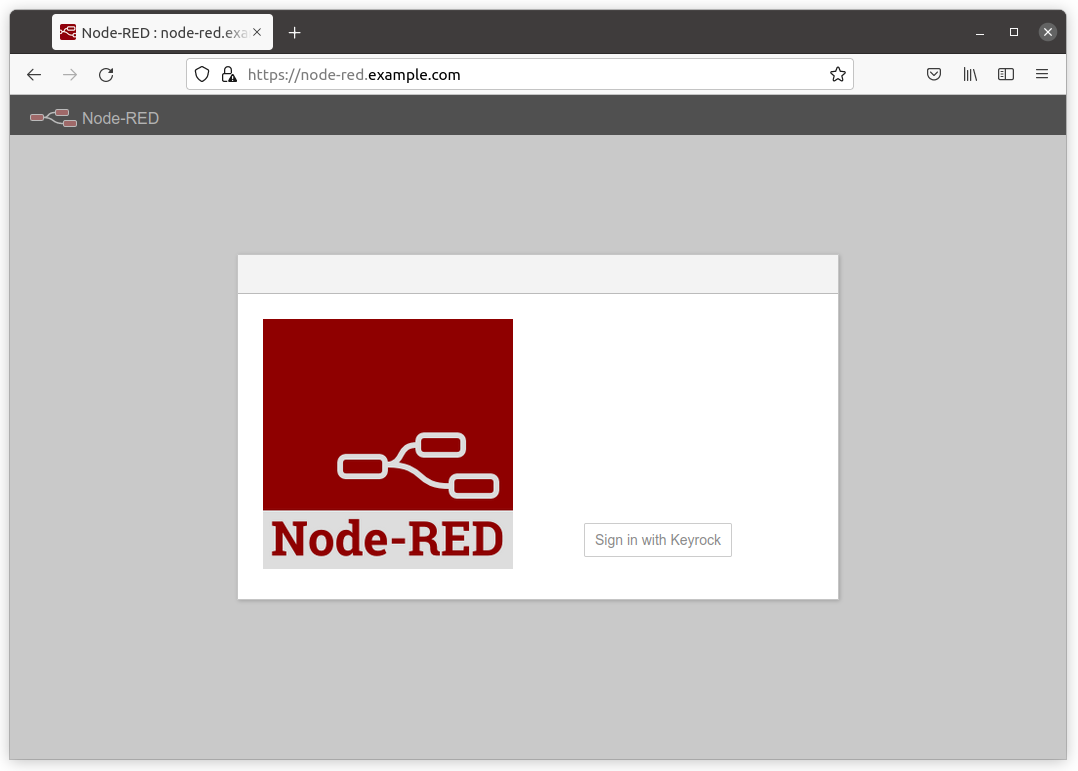
Access Node-RED API
Access Node-RED Admin HTTP API with an OAuth2 access token as the Node-RED API endpoint is protected by Wilma.
Request:
ngsi token --host orion.example.comResponse:
75eaea327a874b7e78be78364493b2e5906996aeAnd request to the Admin HTTP API with an access token.
Request:
curl https://node-red.example.com/settings \
--header 'Authorization: Bearer 75eaea327a874b7e78be78364493b2e5906996ae'Response:
{
"httpNodeRoot": "/",
"version": "2.0.6",
"user": {
"username": "admin",
"permissions": "*"
},
"context": {
"default": "memory",
"stores": [
"memory"
]
},
"libraries": [
{
"id": "local",
"label": "editor:library.types.local",
"user": false,
"icon": "font-awesome/fa-hdd-o"
},
{
"id": "examples",
"label": "editor:library.types.examples",
"user": false,
"icon": "font-awesome/fa-life-ring",
"types": [
"flows"
],
"readOnly": true
}
],
"flowFilePretty": true,
"externalModules": {},
"flowEncryptionType": "system",
"functionExternalModules": false,
"tlsConfigDisableLocalFiles": false,
"editorTheme": {
"projects": {
"enabled": false,
"workflow": {
"mode": "manual"
}
},
"languages": [
"de",
"en-US",
"ja",
"ko",
"ru",
"zh-CN",
"zh-TW"
]
}
}Sanity check for Grafana
Open at https://grafana.example.com to access the Grafana GUI.
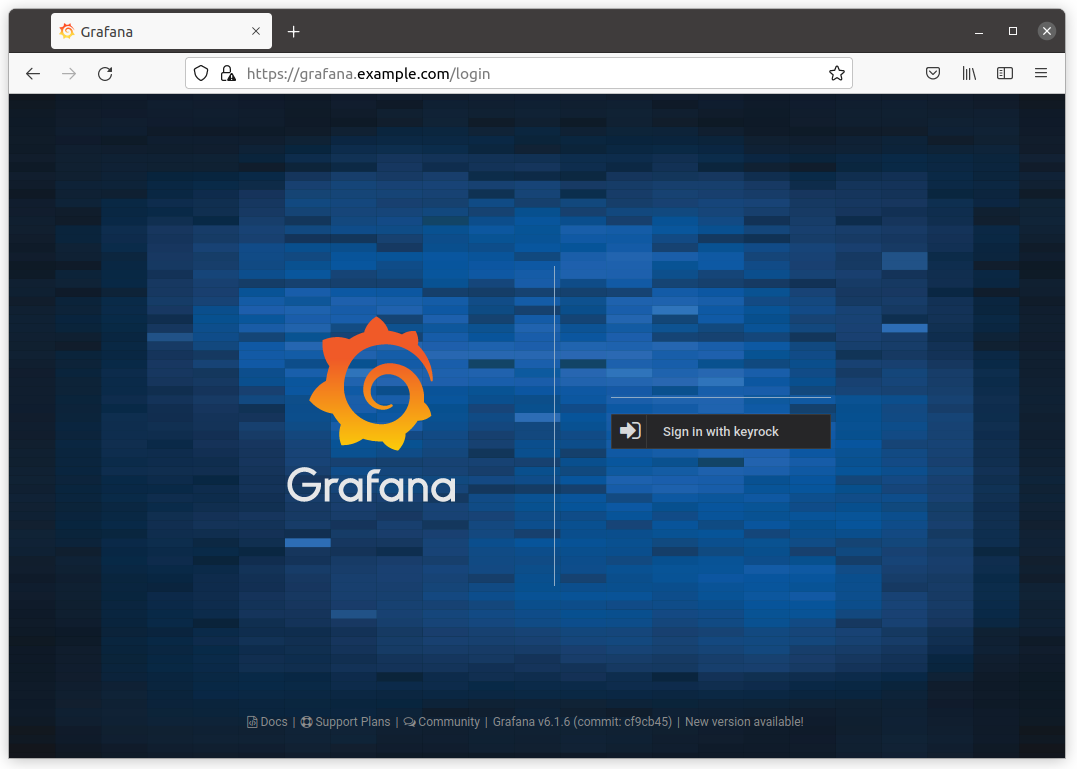
Sanity check for Zeppelin
Once Zeppelin is running, you can access the Zeppelin web application.
Open at https://zeppelin.example.com to access the Zeppelin GUI.
You will be redirected to the Keyrock login page.
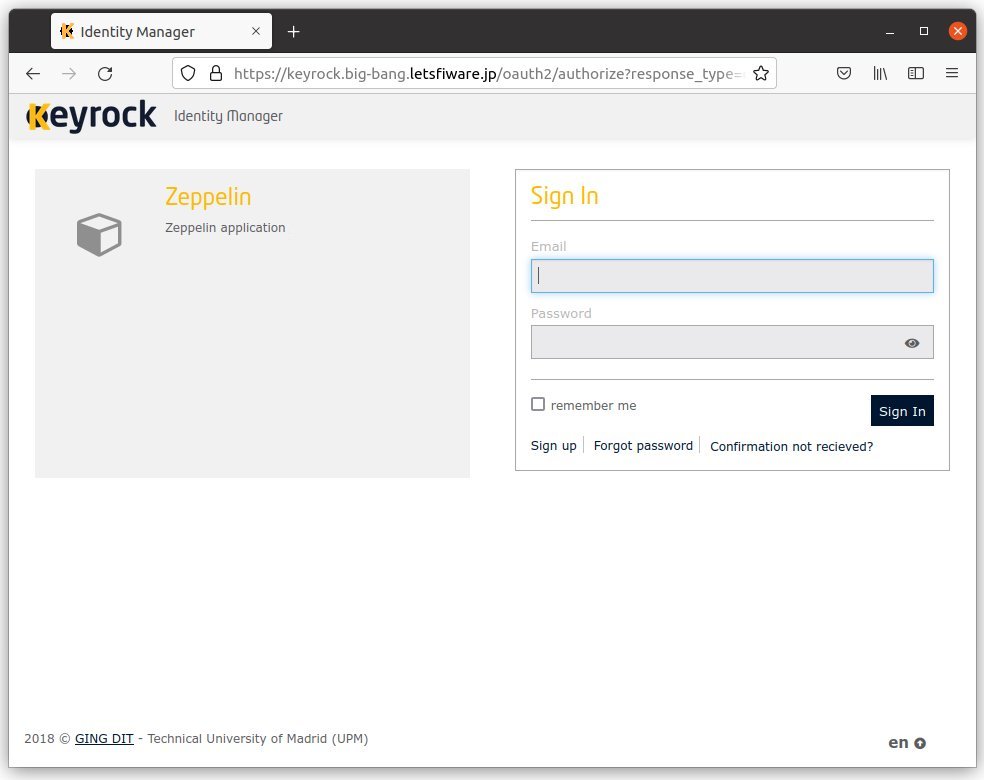
Once you have logged in, you will be redirected to the Zeppelin GUI.
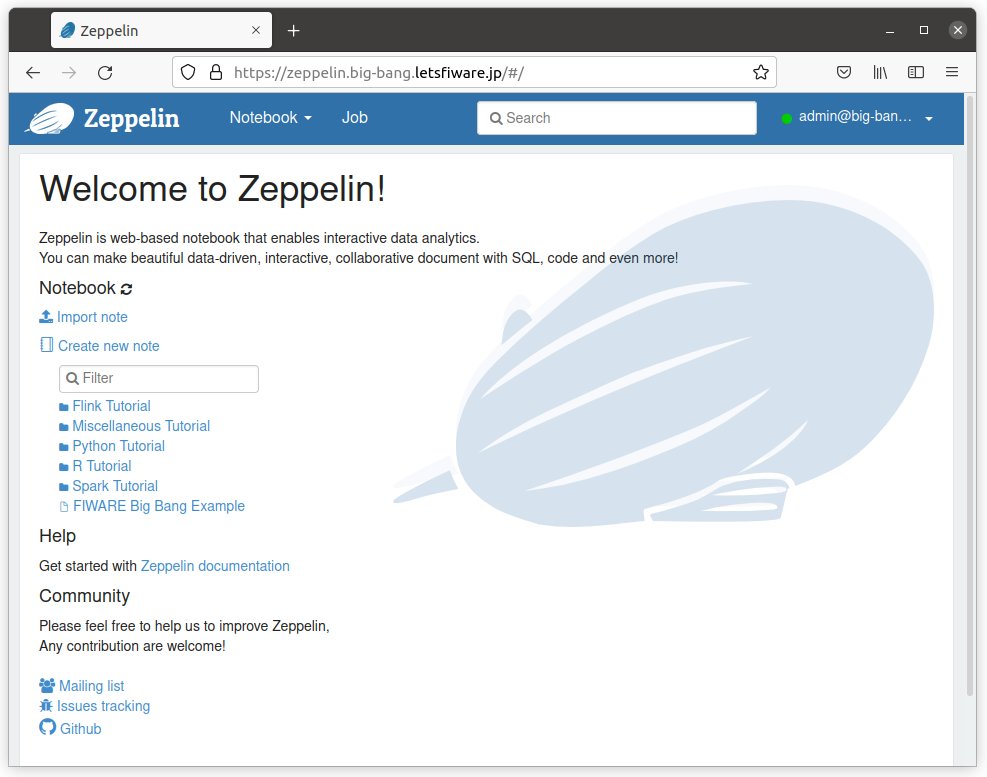
Get Zeppelin version
You can get the Zeppelin version by the following command:
Request:
curl -s https://zeppelin.example.com/api/versionResponse:
{
"status": "OK",
"message": "Zeppelin version",
"body": {
"git-commit-id": "",
"git-timestamp": "",
"version": "0.9.0"
}
}