Keyrock
Sanity check for Keyrock
Once Keyrock is running, you can check the status by the following command:
Request:
ngsi version --host keyrock.example.com --prettyResponse:
{
"keyrock": {
"version": "8.1.0",
"release_date": "2021-07-22",
"uptime": "00:23:14.3",
"git_hash": "https://github.com/ging/fiware-idm/releases/tag/8.1.0",
"doc": "https://fiware-idm.readthedocs.io/en/8.1.0/",
"api": {
"version": "v1",
"link": "https://keyrock.example.com/v1"
}
}
}Access Keyrock GUI
Open at https://keyrock.example.com to access the Keyrock GUI.
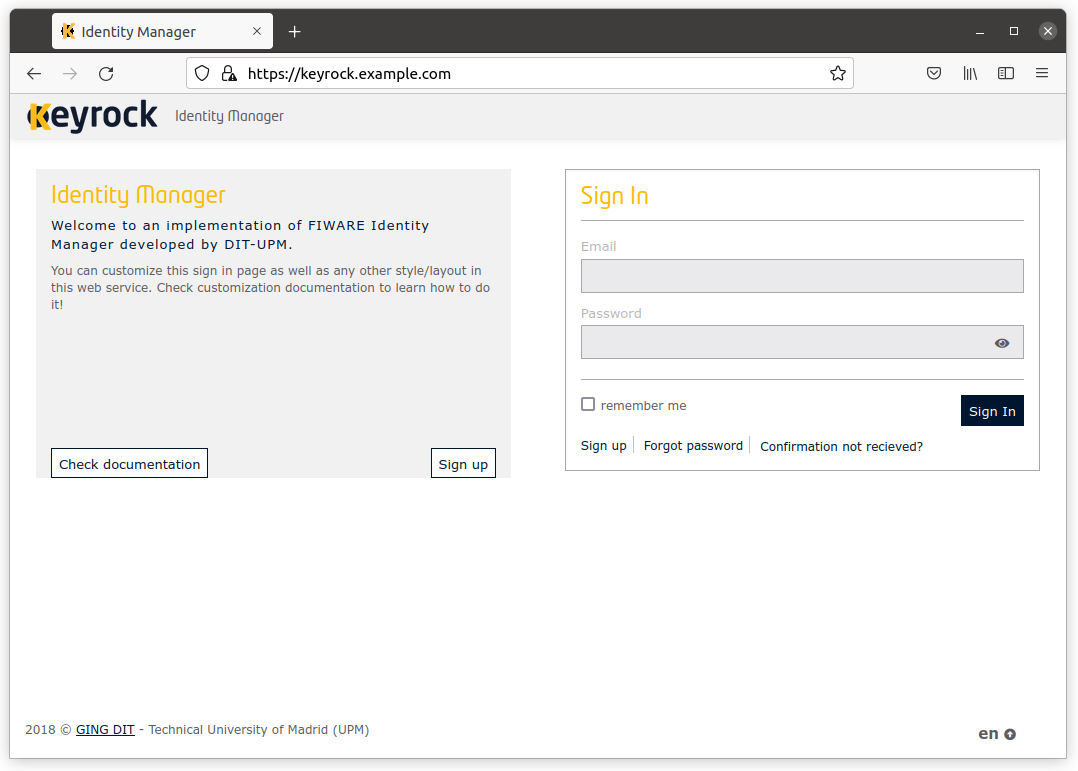
Create user
To run the following examples, replace example.com with your domain or sub-domain. If you want to add a user
with an email address with another domain, before doint that, add the domain to config/keyrock/whitelist.txt
and restart your Keyrock instance. The FIWARE Big bang sets up a Keyrock instance with whitelist as the email
list type. Please see Keyrock documentation
in detail.
Create a user
Request:
ngsi users create --host keyrock.example.com --username user001 --email user001@example.com --password 1234Response:
36d8086c-4fc4-4954-9ee2-592e7debe5a0Request:
ngsi users get --uid 36d8086c-4fc4-4954-9ee2-592e7debe5a0 --prettyResponse:
{
"user": {
"scope": [],
"id": "36d8086c-4fc4-4954-9ee2-592e7debe5a0",
"username": "user001",
"email": "user001@example.com",
"enabled": true,
"admin": false,
"image": "default",
"gravatar": false,
"date_password": "2021-12-18T21:26:30.000Z",
"description": null,
"website": null
}
}Create users
Request:
#!/bin/sh
set -ue
HOST=keyrock
DOMAIN=example.com
for id in $(seq 10)
do
USER=$(printf "user%03d" $id)
PASS=$(pwgen -s 16 1)
ngsi users create --host "${HOST}.${DOMAIN}" --username "${USER}" --email "${USER}@${DOMAIN}" --password "${PASS}" > /dev/null
echo "${USER}@${DOMAIN} ${PASS}"
doneResponse:
user001@example.com Uu2HADXh5ITIlIVt
user002@example.com Gbf4njxTp3tZApje
user003@example.com J6aNl3phuOurh8x8
user004@example.com 2Jm5bP7RJJmMD6D9
user005@example.com midj714vE8pD9ULs
user006@example.com jbrk2SC3SdVNsW8W
user007@example.com wlxTAGdRHU6ESmRa
user008@example.com sBfWNhVaye0zLHWh
user009@example.com R6ES3ezcdTXst2TI
user010@example.com A2djP94QYrH2LgVwThe pwgen program generates passwords. You can install it by following the steps below:
- Ubuntu
apt update
apt install -y pwgen- CentOS Stream, Rocky Linux or AlmaLinux
yum install -y epel-release
yum install -y pwgenExamples
Look at examples here.