インストール後の確認
インストール完了メッセージ
インストール後、次のような完了メッセージが表示されます。
*** Setup has been completed ***
IDM: https://keyrock.example.com
User: admin@example.com
Password: 6efQS9g8Hhffj4zo
docs: https://fi-bb.letsfiware.jp/
Please see the .env file for details.Keyrock の URL、ユーザー名、およびパスワードが含まれています。
健全性チェック手順
いくつかのコマンドを実行して、FIWARE インスタンスが正常かどうかを確認できます。
Docker コンテナのステータスを取得
リクエスト:
make psレスポンス:
sudo docker compose ps
NAME COMMAND SERVICE STATUS PORTS
fiware-big-bang_keyrock_1 "docker-entrypoint.s…" keyrock running (healthy) 3000/tcp
fiware-big-bang_mongo_1 "docker-entrypoint.s…" mongo running 27017/tcp
fiware-big-bang_mysql_1 "docker-entrypoint.s…" mysql running 33060/tcp
fiware-big-bang_nginx_1 "/docker-entrypoint.…" nginx running 0.0.0.0:80->80/tcp, 0.0.0.0:443->443/tcp, :::80->80/tcp, :::443->443/tcp
fiware-big-bang_orion_1 "sh -c 'rm /tmp/cont…" orion running 1026/tcp
fiware-big-bang_tokenproxy_1 "docker-entrypoint.sh" tokenproxy running 1029/tcp
fiware-big-bang_wilma_1 "docker-entrypoint.s…" wilma running (unhealthy) 1027/tcpアクセス・トークンを取得
lets-fiware.sh スクリプトを実行したディレクトリで次のコマンドを実行します。
リクエスト:
make get-tokenレスポンス:
./config/script/get_token.sh
d56dc45e4285fe25b42fd205da9a2733ca58c697Orion のバージョンを取得
Orion のバージョンは NGSI Go で取得できます。
ngsi version --host orion.example.com{
"orion" : {
"version" : "4.0.0",
"uptime" : "0 d, 0 h, 0 m, 1 s",
"git_hash" : "4f9f34df07395c54387a53074f98bef00b1130a3",
"compile_time" : "Thu Jun 6 07:35:47 UTC 2024",
"compiled_by" : "root",
"compiled_in" : "buildkitsandbox",
"release_date" : "Thu Jun 6 07:35:47 UTC 2024",
"machine" : "x86_64",
"doc" : "https://fiware-orion.rtfd.io/en/4.0.0/"
}
}Keyrock のバージョンを取得
Keyrock が起動したら、次のコマンドでステータスを取得できます。
リクエスト:
curl https://keyrock.example.com/versionレスポンス:
{
"keyrock": {
"version": "8.1.0",
"release_date": "2021-07-22",
"uptime": "00:23:14.3",
"git_hash": "https://github.com/ging/fiware-idm/releases/tag/8.1.0",
"doc": "https://fiware-idm.readthedocs.io/en/8.1.0/",
"api": {
"version": "v1",
"link": "https://keyrock.example.com/v1"
}
}
}Keyrock GUI
Keyrock の GUI にアクセスするには、Web ブラウザで https://keyrock.example.com を開きます。
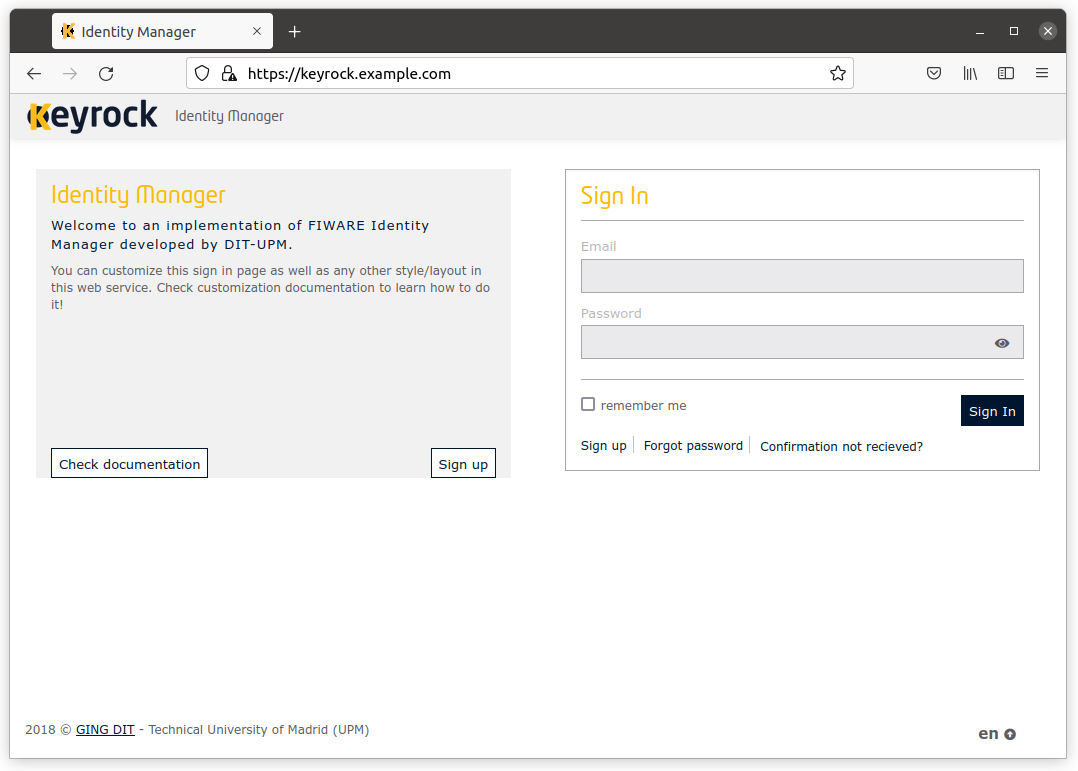
Cygnus の健全性チェック
Cygnus が起動したら、次のコマンドでステータスを確認できます:
リクエスト:
ngsi version --host cygnus.example.com --prettyレスポンス:
{
"success": "true",
"version": "2.10.0.5bb41dfcca1e25db664850e6b7806e3cf6a2aa7b"
}Comet の健全性チェック
Comet が起動したら、次のコマンドでステータスを確認できます:
リクエスト:
ngsi version --host comet.example.comレスポンス:
{"version":"2.8.0-next"}Perseo の健全性チェック
Perseo が起動したら、次のコマンドでステータスを確認できます:
リクエスト:
ngsi version --host perseo.example.com --prettyレスポンス:
{
"error": null,
"data": {
"name": "perseo",
"description": "IOT CEP front End",
"version": "1.20.0"
}
}QuantumLeap のバージョンを取得
QuantumLeap が起動したら、次のコマンドでバージョンを取得できます:
リクエスト:
ngsi version --host quantumleap.example.comレスポンス:
{
"version": "0.8.1"
}QuantumLeap の健全性チェック
次のコマンドでステータスを確認できます:
リクエスト:
ngsi health --host quantumleap.example.comレスポンス:
{
"status": "pass"
}Draco の健全性チェック
Draco の GUI にアクセスするには、Web ブラウザで、https://draco.example.com を開きます。
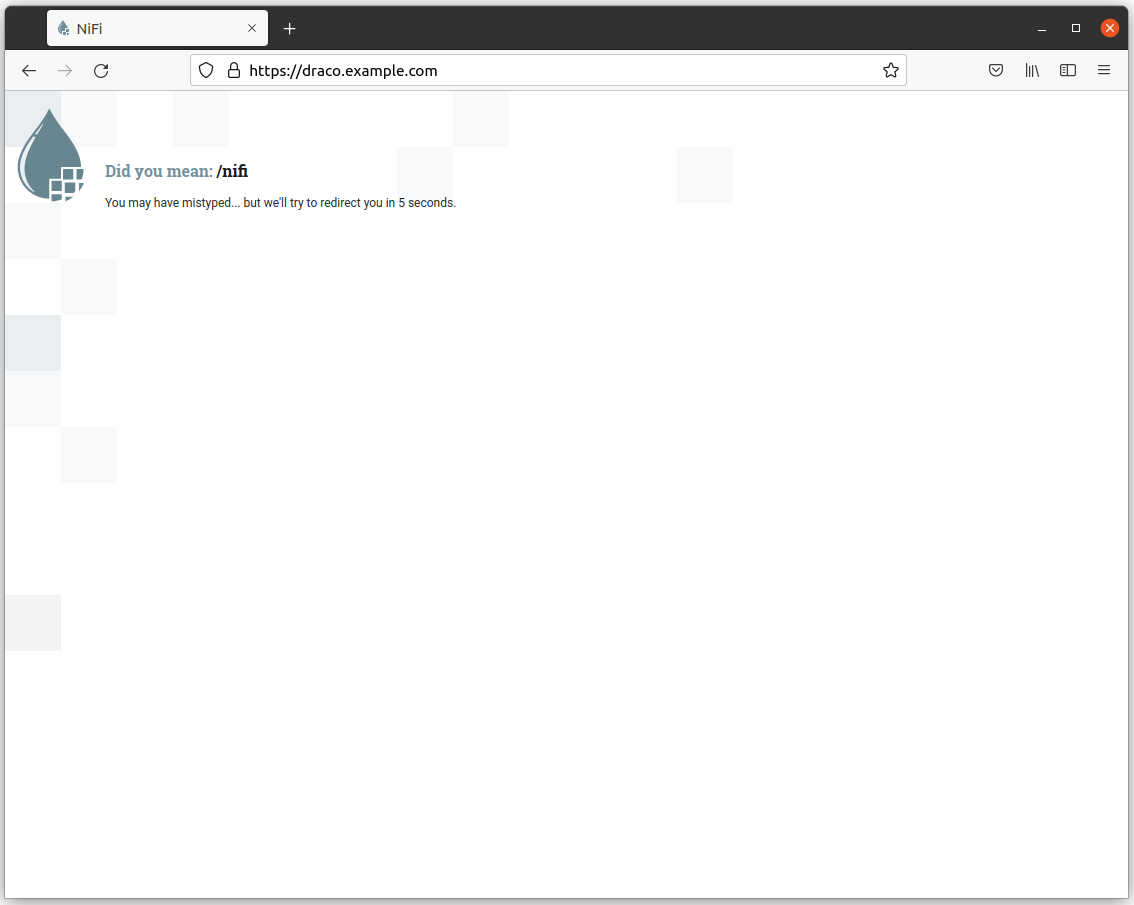
IoT Agent for UL の健全性チェック
IoT Agent for UltraLight 2.0 が起動したら、次のコマンドでステータスを確認できます:
リクエスト:
ngsi version --host iotagent-ul.example.com --prettyレスポンス:
{
"libVersion": "2.15.1",
"port": "4041",
"baseRoot": "/",
"version": "1.16.2"
}IoT Agent for JSON の健全性チェック
IoT Agent for JSON が起動したら、次のコマンドでステータスを確認できます:
リクエスト:
ngsi version --host iotagent-json.example.com --prettyレスポンス:
{
"libVersion": "2.17.0",
"port": "4041",
"baseRoot": "/",
"version": "1.19.0"
}WireCloud の健全性チェック
WireCloud の GUI にアクセスするには、Web ブラウザで、https://wirecloud.example.com を開きます。
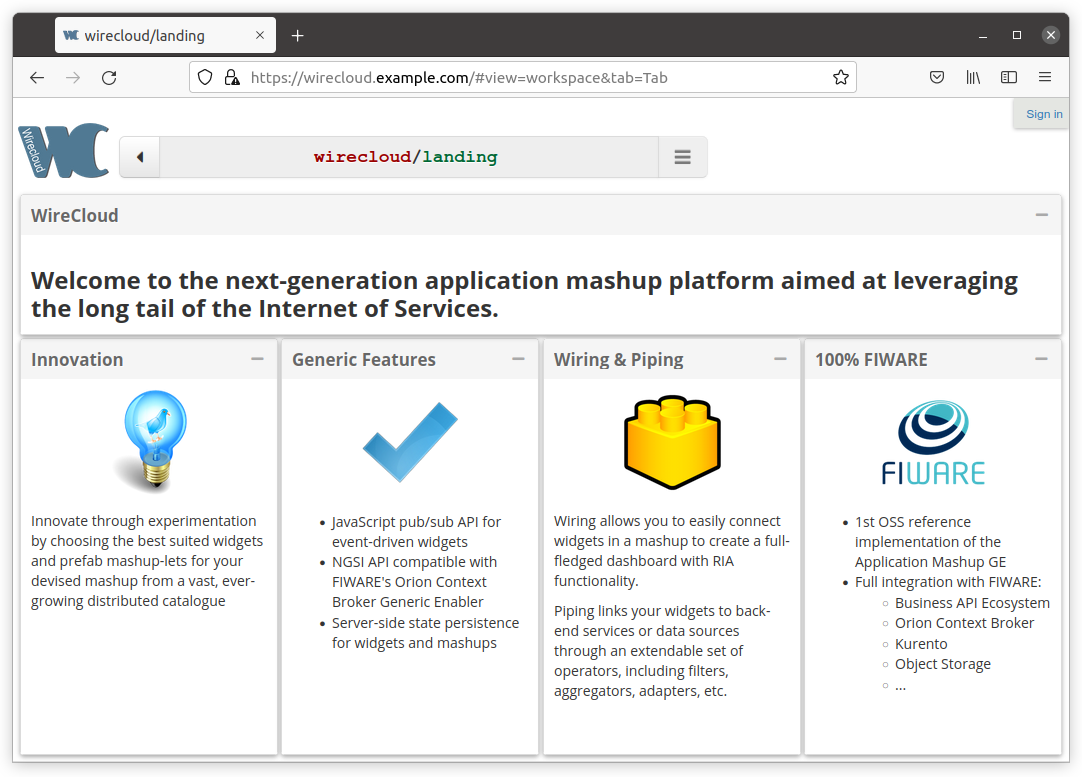
Node-RED の健全性チェック
Node-RED の GUI にアクセスするには、Web ブラウザで、https://node-red.example.com を開きます。
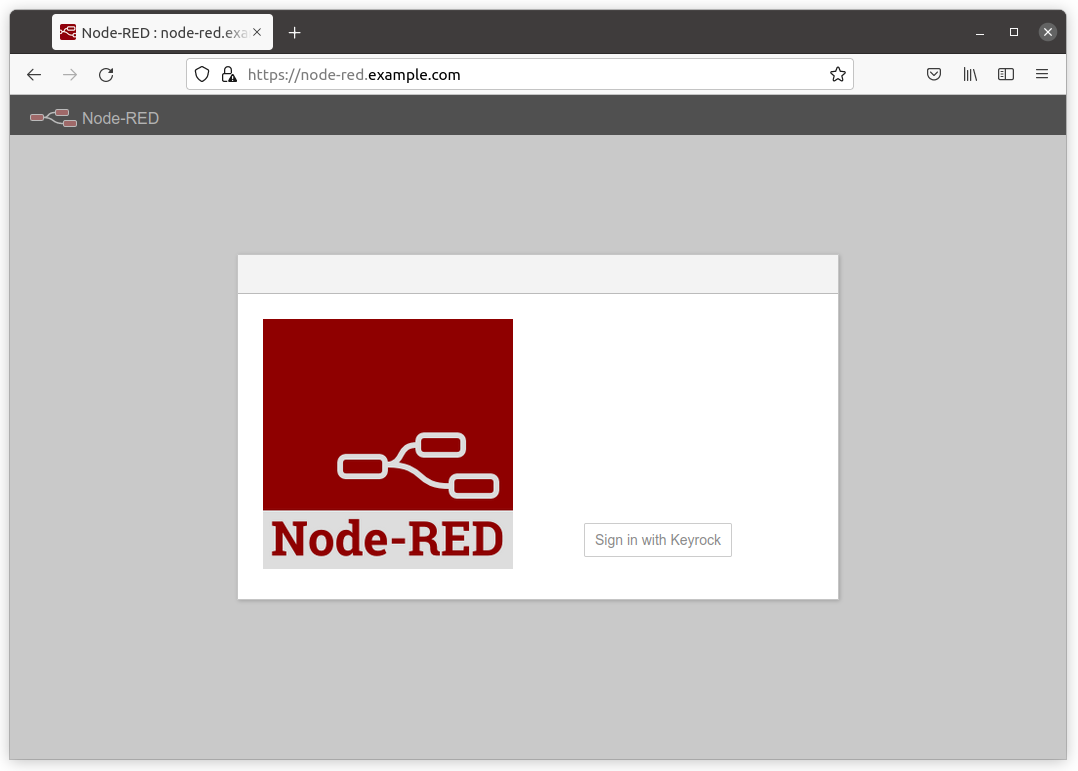
Node-RED API へアクセス
Node-RED API エンドポイントは Wilma によって保護されているため、OAuth2 アクセス・トークンを使用して Node-RED Admin HTTP API にアクセスします。
リクエスト:
ngsi token --host orion.example.comレスポンス:
75eaea327a874b7e78be78364493b2e5906996aeそして、アクセス・トークンを使用して Admin HTTP API にリクエストします。
リクエスト:
curl https://node-red.example.com/settings \
--header 'Authorization: Bearer 75eaea327a874b7e78be78364493b2e5906996ae'レスポンス:
{
"httpNodeRoot": "/",
"version": "2.0.6",
"user": {
"username": "admin",
"permissions": "*"
},
"context": {
"default": "memory",
"stores": [
"memory"
]
},
"libraries": [
{
"id": "local",
"label": "editor:library.types.local",
"user": false,
"icon": "font-awesome/fa-hdd-o"
},
{
"id": "examples",
"label": "editor:library.types.examples",
"user": false,
"icon": "font-awesome/fa-life-ring",
"types": [
"flows"
],
"readOnly": true
}
],
"flowFilePretty": true,
"externalModules": {},
"flowEncryptionType": "system",
"functionExternalModules": false,
"tlsConfigDisableLocalFiles": false,
"editorTheme": {
"projects": {
"enabled": false,
"workflow": {
"mode": "manual"
}
},
"languages": [
"de",
"en-US",
"ja",
"ko",
"ru",
"zh-CN",
"zh-TW"
]
}
}Grafana の健全性チェック
Grafana GUI にアクセスするには、Web ブラウザで、https://grafana.example.com を開きます。
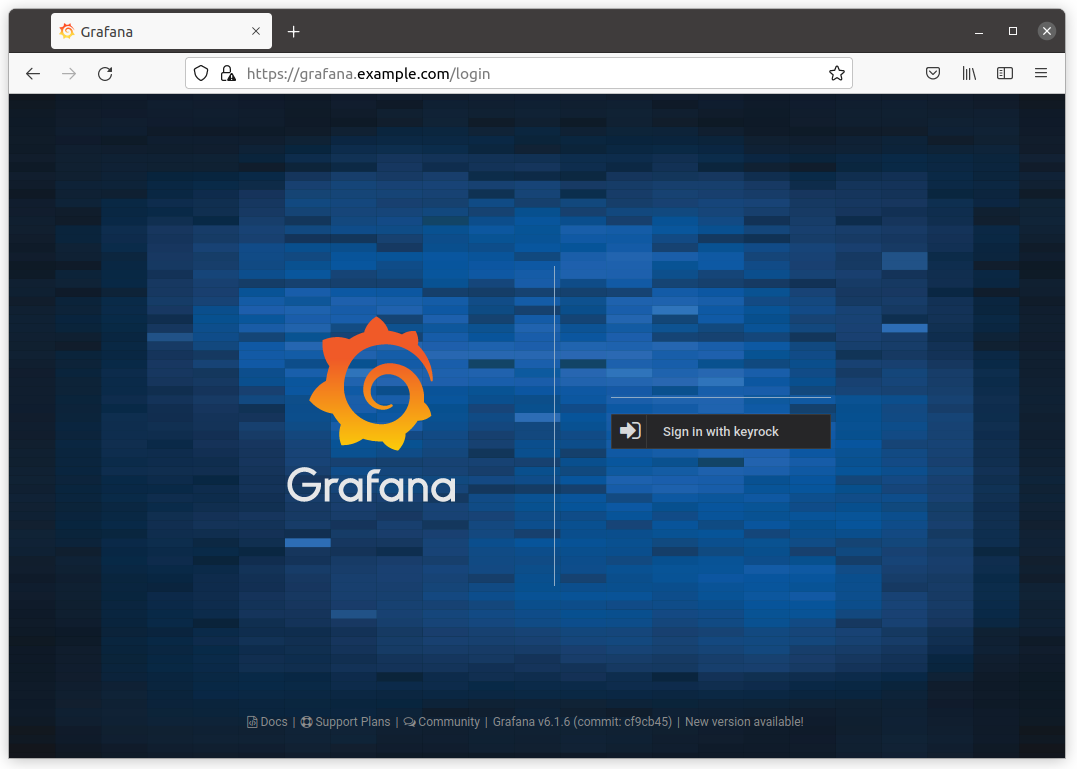
Sanity check for Zeppelin
Zeppelin が起動すると、Zeppelin Web アプリケーションにアクセスできます。Web ブラウザで、https://zeppelin.example.com を
開いて、Zeppelin の GUI にアクセスします。次に、Keyrock のログイン・ページにリダイレクトされます。
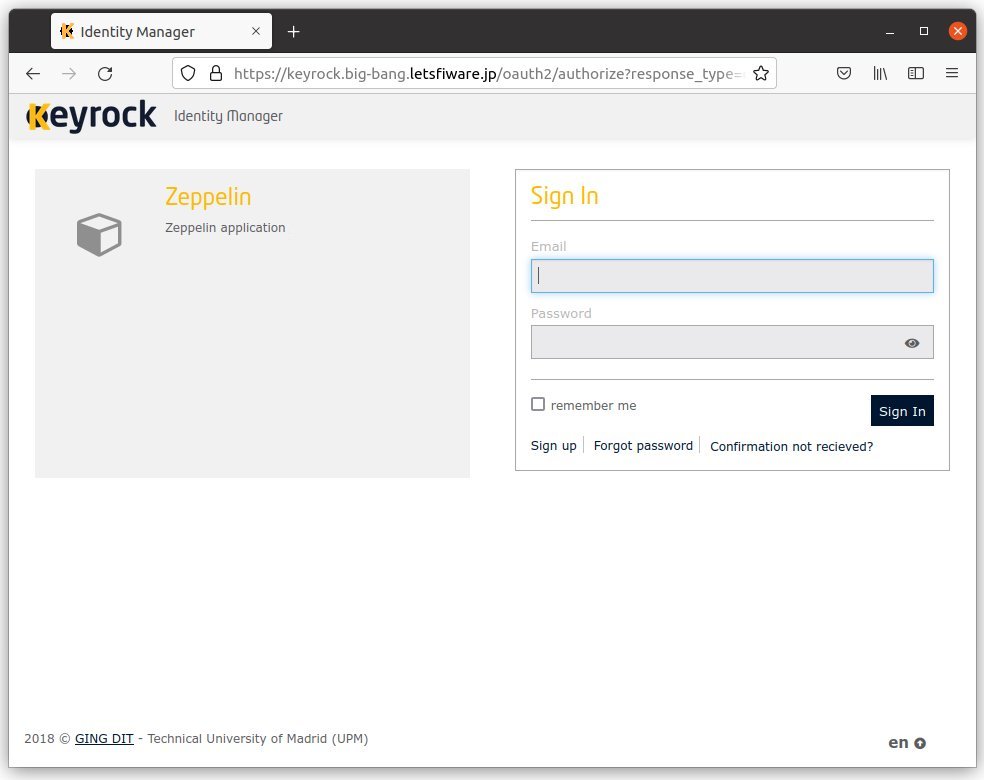
Keyrock にログインすると、Zeppelin の GUI にリダイレクトされます。
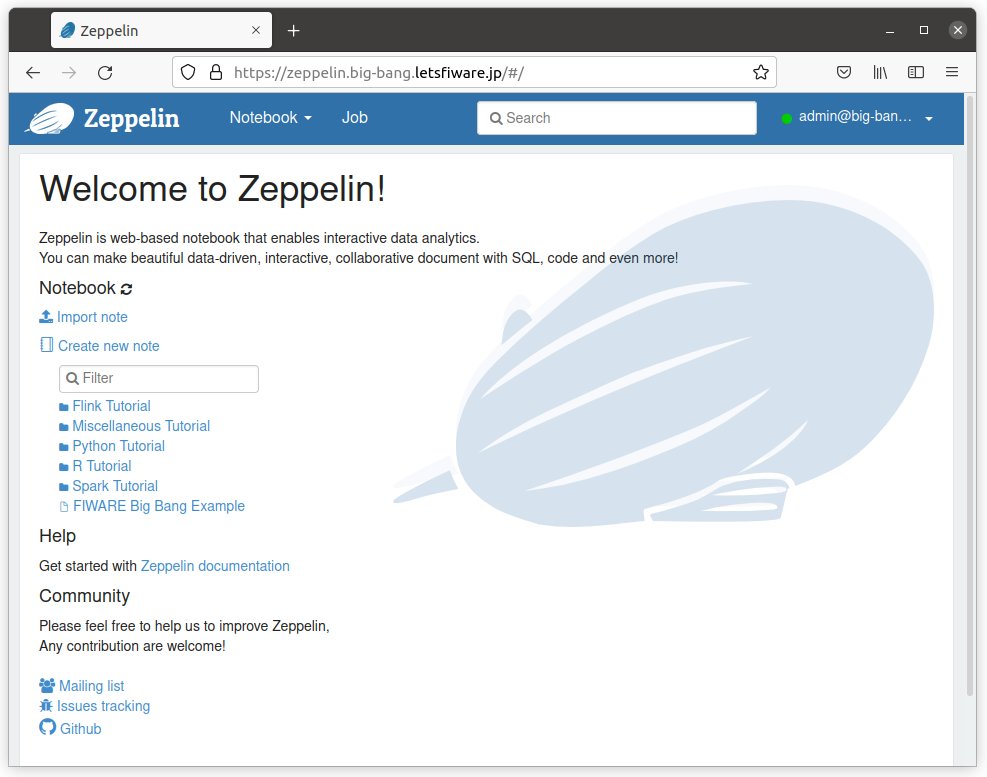
Zeppelin のバージョンを取得
Zeppelin のバージョンは、次のコマンドで取得できます:
リクエスト:
curl -s https://zeppelin.example.com/api/versionレスポンス:
{
"status": "OK",
"message": "Zeppelin version",
"body": {
"git-commit-id": "",
"git-timestamp": "",
"version": "0.9.0"
}
}