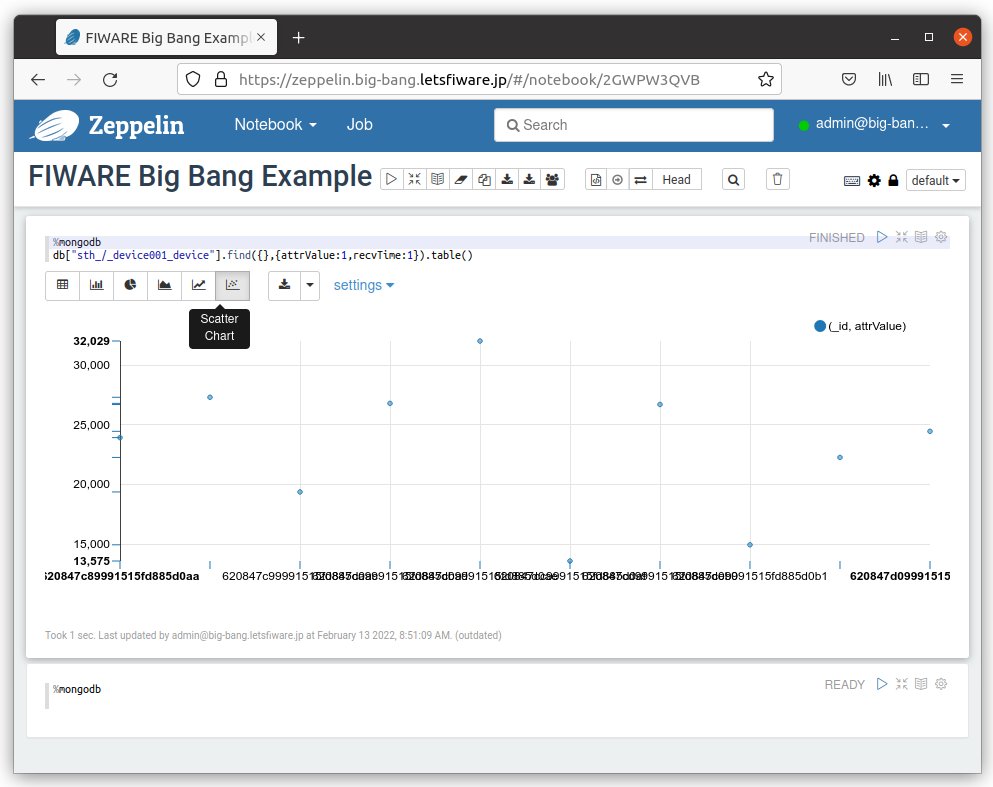Apache Zeppelin (実験的サポート)
Zeppelin の健全性チェック
Zeppelin が起動したら、Zeppelin Web アプリケーションにアクセスできます。
Web ブラウザで、https://zeppelin.example.com を開いて Zeppelin GUI にアクセスします。
Keyrock のログイン ページにリダイレクトされます。
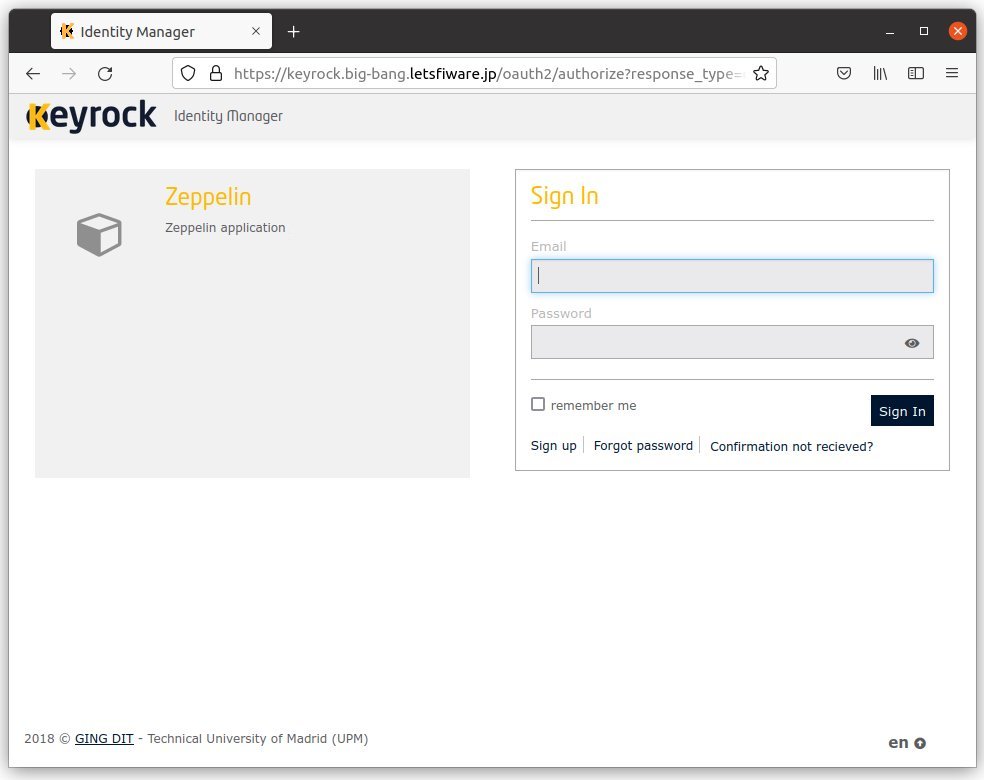
ログインすると、Zeppelin GUI にリダイレクトされます。
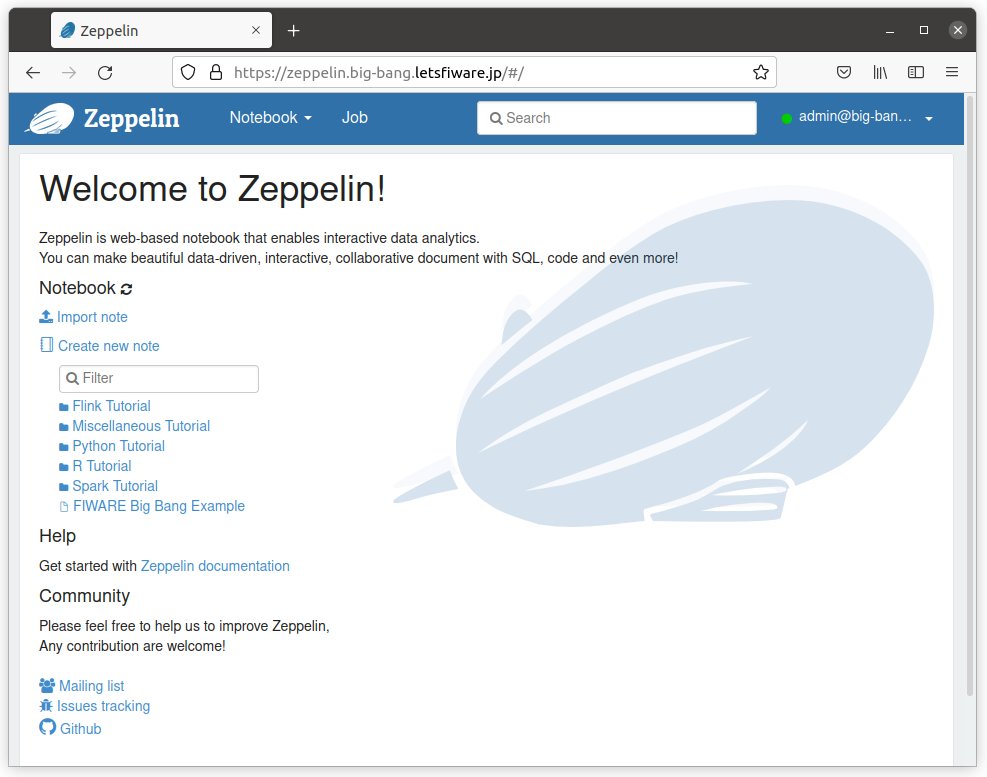
Zeppelin のバージョンを取得
Zeppelin のバージョンは、次のコマンドで取得できます:
リクエスト:
curl -s https://zeppelin.example.com/api/versionレスポンス:
{
"status": "OK",
"message": "Zeppelin version",
"body": {
"git-commit-id": "",
"git-timestamp": "",
"version": "0.9.0"
}
}履歴データを Zeppelin ノートに表示
インスタンスのセットアップ
まず、以下のように Orion, Cygnus, Zeppelin をセットアップします:
ORION=orion
CYGNUS=cygnus
CYGNUS_MONGO=true
ZEPPELIN=zeppelinコンテキストの変更をサブスクライブ
Cygnus にコンテキストの変更を通知するサブスクリプションを作成し、それを MongoDB に保存します:
ngsi create \
--host orion.example.com \
--service openiot \
--path / \
subscription \
--description "Notify Cygnus of all context changes and store it into MongoDB" \
--idPattern ".*" \
--uri "http://cygnus:5051/notify"コンテキスト・データを作成
次のスクリプトを実行して、コンテキスト・データを生成します:
#!/bin/bash
set -eu
for i in {0..9}
do
echo $i
ngsi upsert \
--host orion.example.com \
--service openiot \
--path / \
entity \
--keyValues \
--data "{\"id\":\"device001\", \"type\":\"device\", \"temperature\":${RANDOM}}"
sleep 1
doneノートブック上で MongoDB から履歴データを読み取り
ノートブック・メニューから FIWARE Big Bang Example ノートブックを開きます。
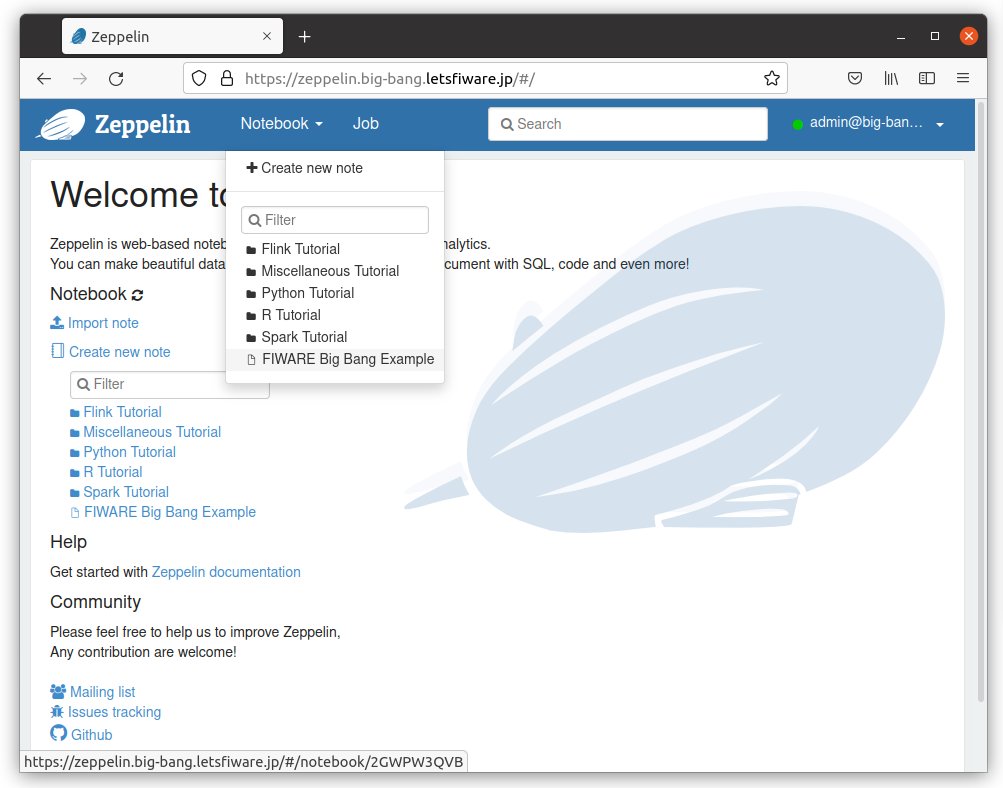
次のスクリプトで MongoDB から履歴データを読み取ることができます。
%mongodb
db["sth_/_device001_device"].find({},{attrValue:1,recvTime:1}).table()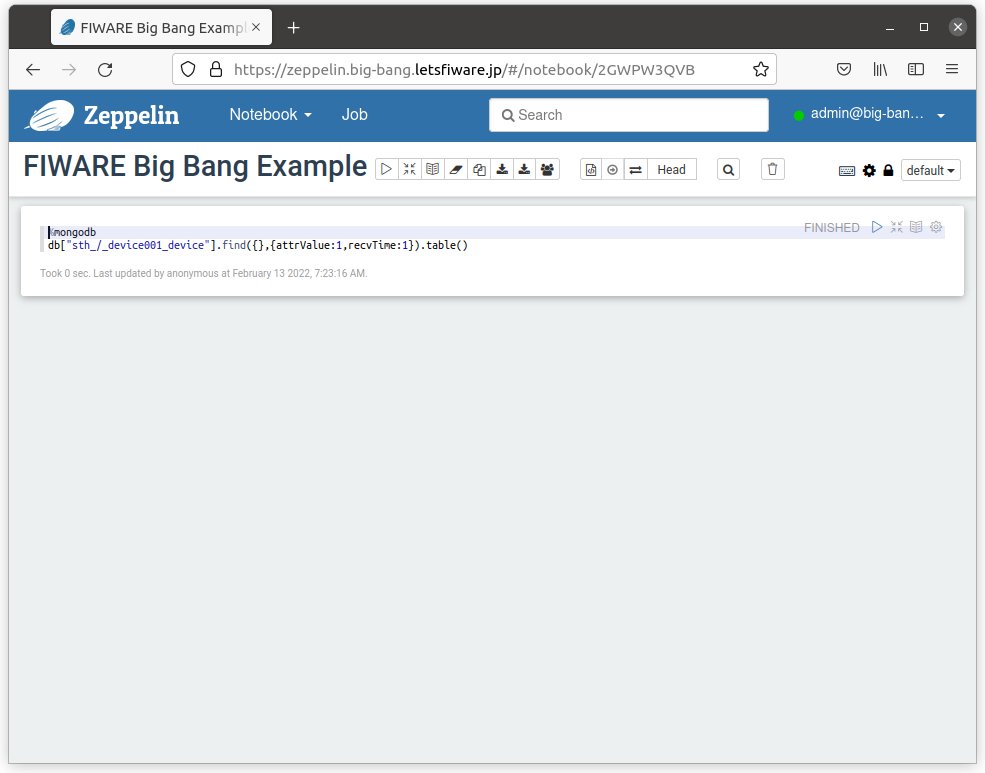
ノートブックで段落 (paragraph) を実行します。
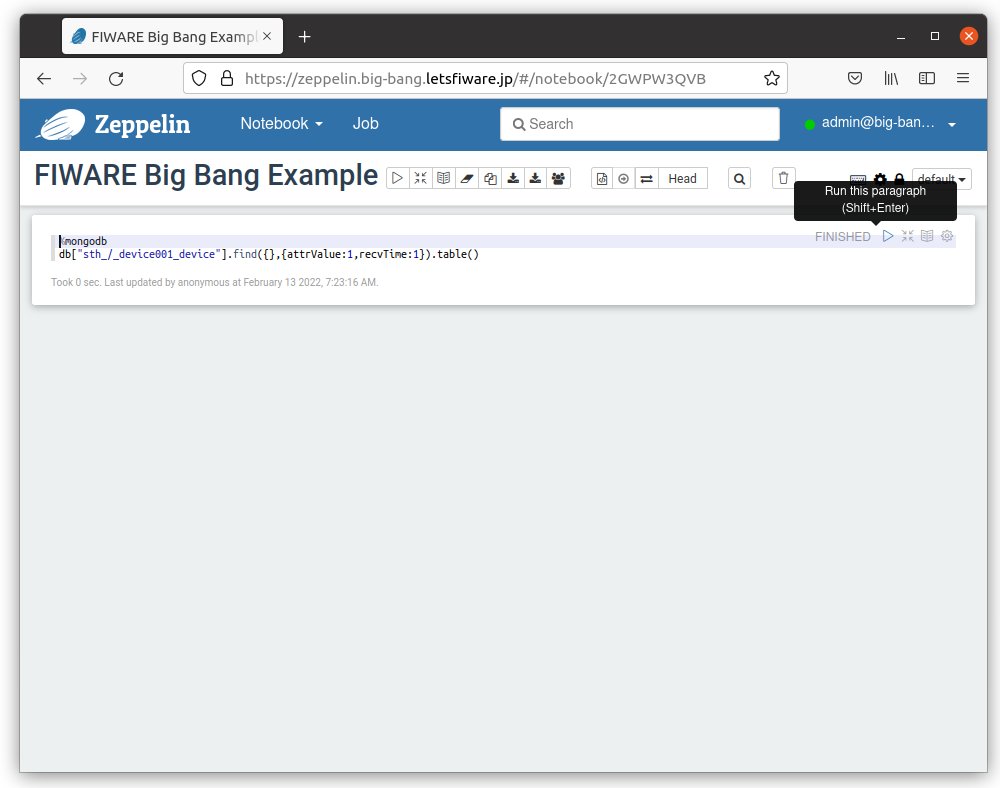
ノートブックに履歴データが表示されます。
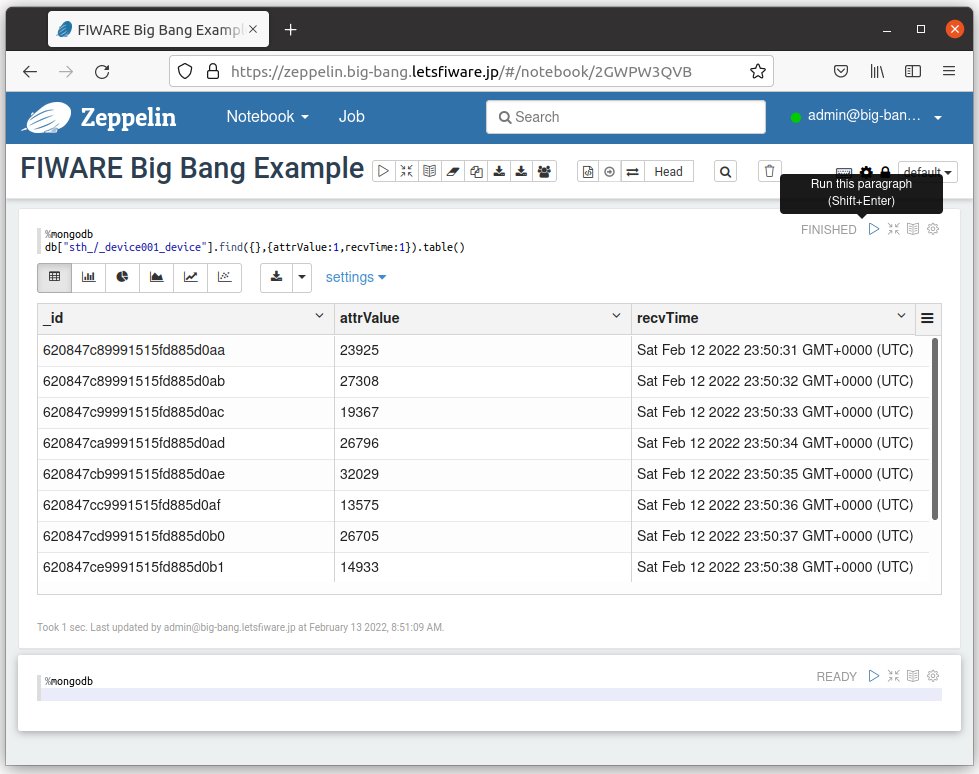
棒グラフ
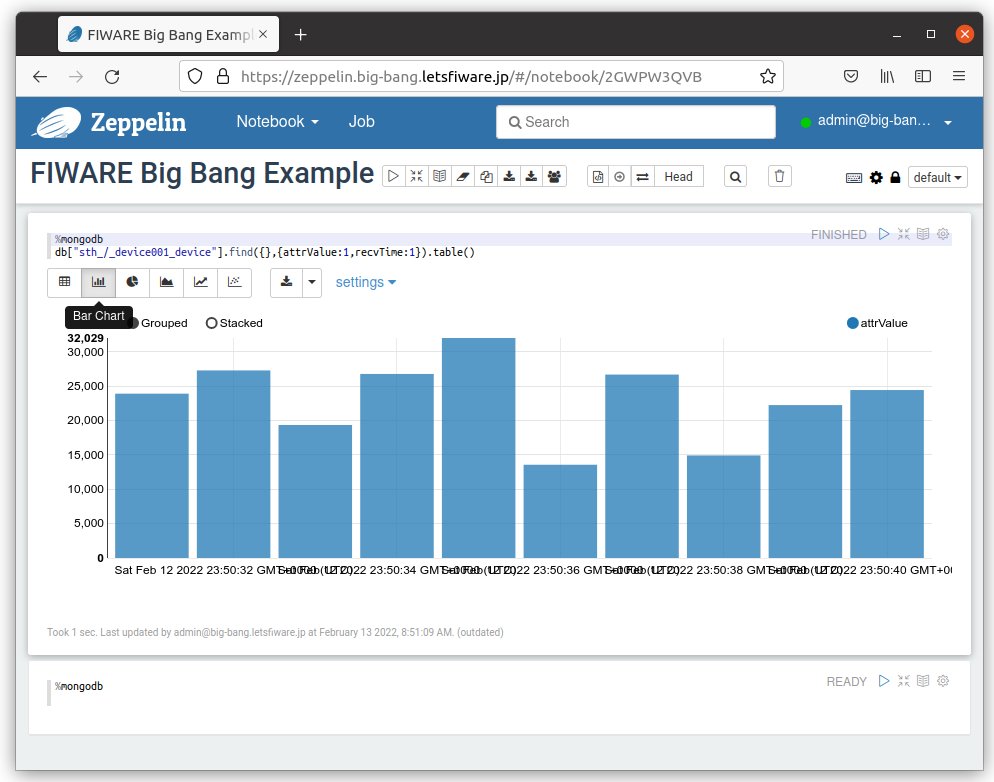
円グラフ
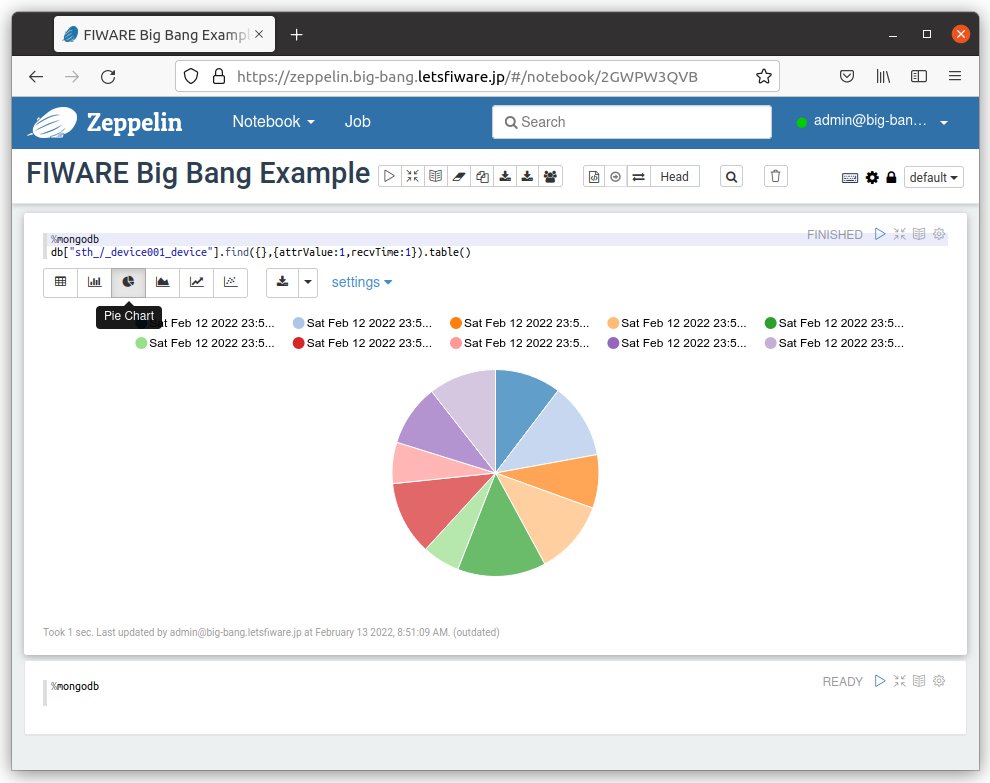
面グラフ
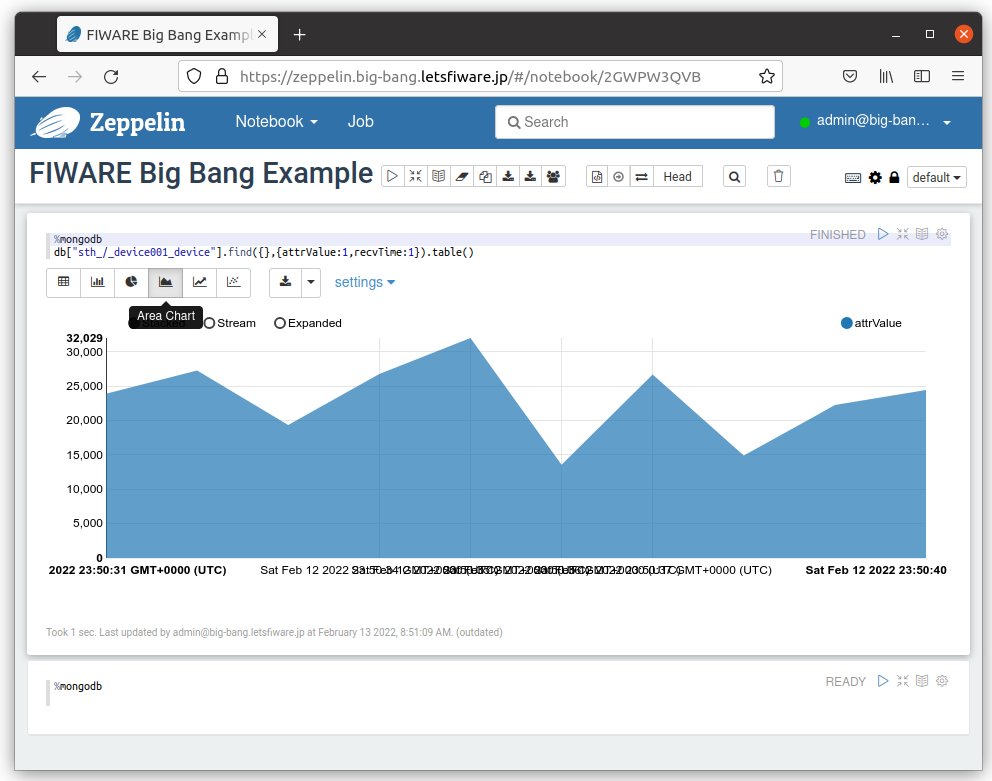
折れ線グラフ
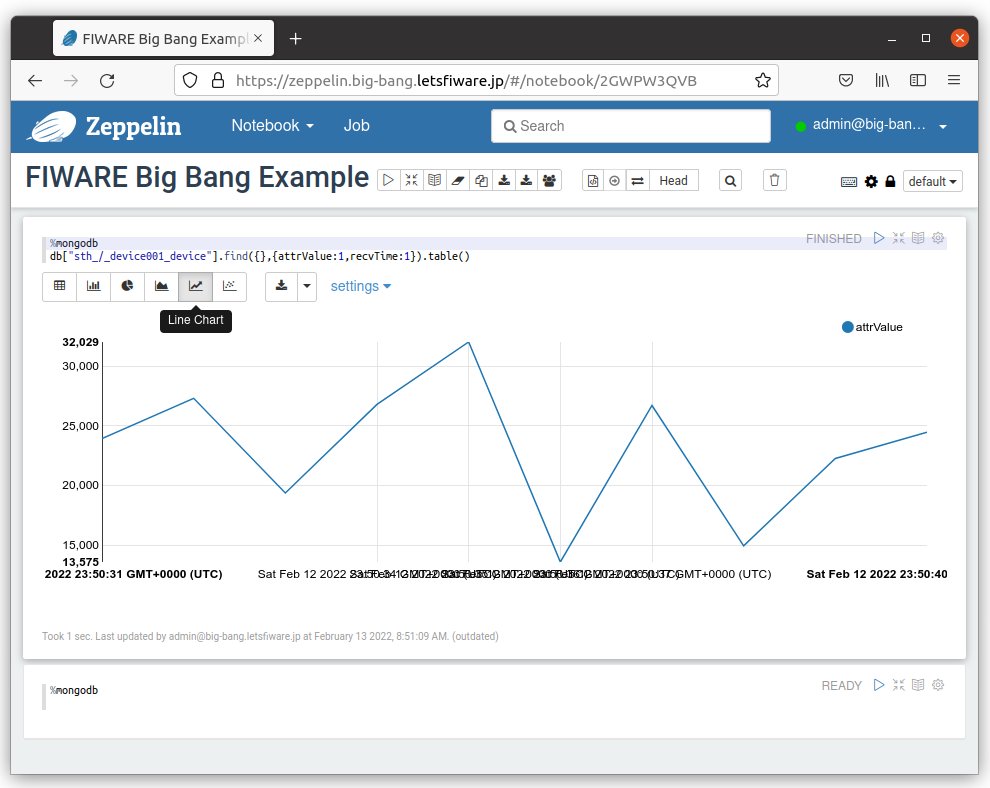
散布図